Private Offline Deployment
It is to offload the Agent/Client/API modules into different machines however within the same network, for potential use cases like privacy concerns, or to have a more robust system.
One of the example deployment scenario for this is:
- Client: Raspberry Pi to gather the audio and video data
- API: A server to run the API, which can be a laptop or a desktop
- Agent: A PC with Nvidia GPU to run the Agent models
Local Network File Sync
To ensure the API/Agent/Client all have access to the files, we will need to sync the files between different machines.
- Client to API: Audio and Video data
- API to Agent: Audio and Video data
- Agent to API: Speech audio data
As other deployment methods, we will first deploy the API module.
Step 1: Get API running
Login to the machine your API will deploy on, and clone the repo:
git clone git@github.com:AI4WA/OpenOmniFramework.git
cd ./OpenOmniFramework
cd ./API
export STORAGE_SOLUTION=local # this is for local mode
# Run it inside docker, this is the easiest way to get started
docker compose up
Get your private ip of this machine.
For Mac:
ipconfig getifaddr en0
For Linux:
hostname -I
For Windows:
ipconfig
After this, you should be able to access the API at http://<private-ip>:8000 for any device within the same network.
Step 2: Get the token
Login to the API admin, go to http://<private-ip>:8000/authtoken/tokenproxy/ and click Add Token.
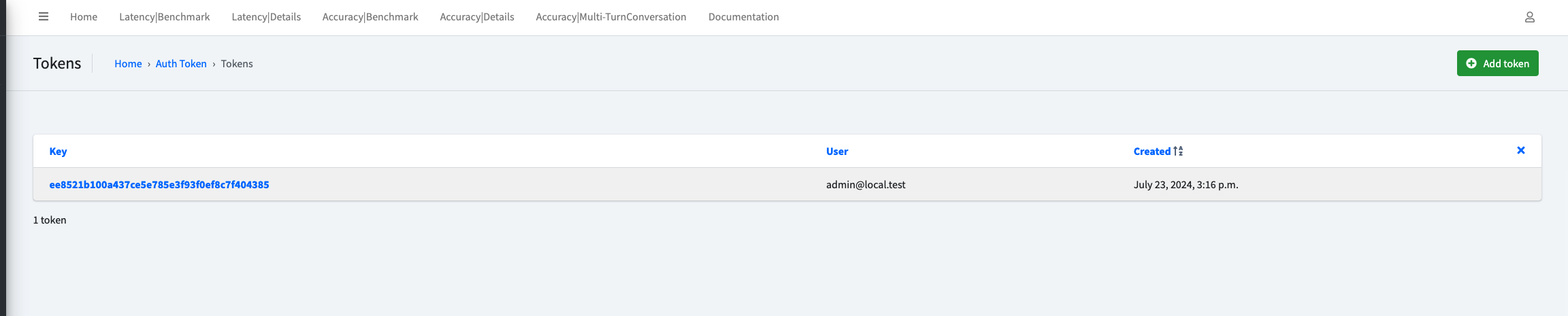
Step 3: Sync the files between different machines
If you are a Linux or Mac for API module, then you can use rsync to sync the files between different machines.
In this way, all you need to do is to start a new terminal and run the following command:
cd ./OpenOmniFramework
cd ./Client/Listener
source venv/bin/activate
# under this way, STORAGE_SOLUTION in API is local mode
# sync the audio and video data to the API machine
python3 storage.py --token your_token_from_step_2 --dest_dir api_machine_user@api_private_ip:/where/api/folder/is/Client/Listener/data --dest_password api_machine_password
If you are a Windows user, you can use the api mode storage solution to sync the files between different machines.
All you need to do is in Step 1, before starting the API, you need to run the following command:
export API_STORAGE_MODE=api
And then within the Listener module, you can run the following command:
cd ./OpenOmniFramework
cd ./Client/Listener
source venv/bin/activate
# sync the audio and video data to the API machine
python3 storage.py --token your_token_from_step_2 --api_domain http://<private-ip>:8000
However, this way will be a bit slower than the rsync way, but should not be noticeable for testing purposes.
Step 4: Collect Audio and Video Data
Login to the machine your Client will deploy on, which should have the Camera, Microphone and Speaker, and clone the repo:
# switch to a proper directory
git clone git@github.com:AI4WA/OpenOmniFramework.git
For the Listener part, you will need to run the following commands:
cd ./OpenOmniFramework
cd ./Client/Listener
export DISPLAY=:0.0 # THIS IS SPECIFIC FOR RASPBERRY PI
# create the virtual environment if this is your first time run this
python3 -m venv venv
source venv/bin/activate
pip3 install -r requirements.txt
pip3 install -r requirements.dev.txt # if you are doing further development
# run video acquire
python3 videos_acquire.py --token your_token_from_step_2 --api_domain http://<private-ip>:8000
You should be able to see something like this:
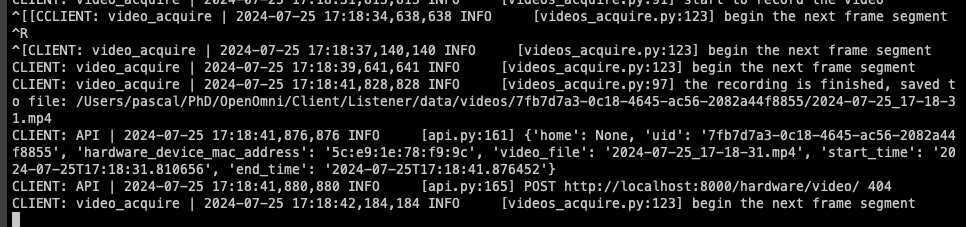
Then open a new terminal
cd ./OpenOmniFramework
cd ./Client/Listener
source venv/bin/activate
# run audio acquire
python3 audios_acquire.py --token your_token_from_step_2 --track_cluster CLUSTER_GPT_4O_ETE_CONVERSATION --api_domain http://<private-ip>:8000
# you can change the cluster to the one your need
You will see something like this:
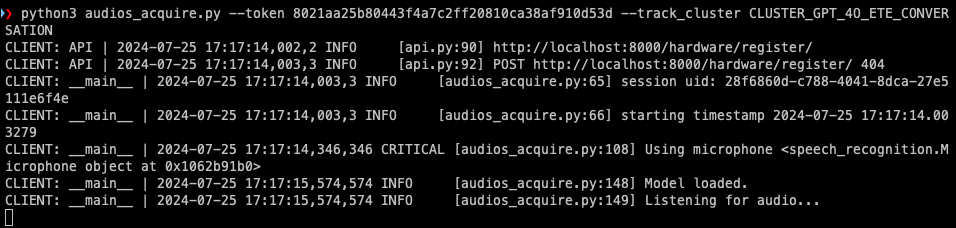
Step 5: Run Agent models
Login to the machine your Agent will deploy on, and clone the repo:
# switch to a proper directory
git clone git@github.com:AI4WA/OpenOmniFramework.git
Before you start the Agent, you will also need to first sort out the file sync between the API and Agent machine.
Same as above, if you are a Linux or Mac user, you can use rsync to sync the files between different machines.
cd ./OpenOmniFramework
cd ./Agent
python3 -m venv venv
source venv/bin/activate
pip3 install -r requirements.txt
pip3 install -r requirements.dev.txt # if you are doing further development
# run storage sync from API to Agent, both direction
python3 storage.py --token your_token_from_step_2 --api_domain http://<private-ip>:8000 --dest_dir api_machine_user@api_private_ip:/where/api/folder/is/OpenOmniFramework/Agent/data --dest_password api_machine_password
And then you are free to run the Agent models.
cd ./OpenOmniFramework
cd ./Agent
source venv/bin/activate
# run the Agent models
python3 main.py --token your_token_from_step_2 --api_domain http://<private-ip>:8000
Step 6: Play the response
The speech will be feed with the url, so it is fine, the complex logic is handled within the API side.
cd ./OpenOmniFramework
cd ./Client/Responder
# create the virtual environment if this is your first time run this
python3 -m venv venv
source venv/bin/activate
pip3 install -r requirements.txt
pip3 install -r requirements.dev.txt # if you are doing further development
# run the audio player
python3 play_speech.py --token your_token